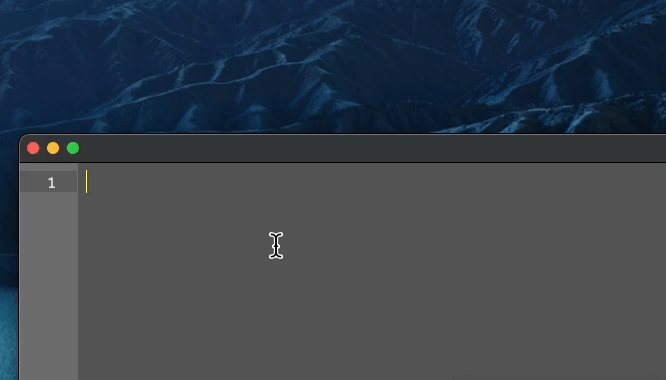优雅的使用vscode(插件分享)
{ “files.associations”: { “*.py”: “python” }, “code-runner.clearPreviousOutput”: true, “code-runner.saveAllFilesBeforeRun”: true, “code-runner.executorMap”: { “javascript”: “node”, “java”: “cd $dir && javac $fileName && java $fileNameWithoutExt”, “c”: “cd $dir && gcc $fileName -o $fileNameWithoutExt && $dir$fileNameWithoutExt”, “cpp”: “cd $dir && g++ $fileName -o $fileNameWithoutExt && $dir$fileNameWithoutExt”, “objective-c”: “cd $dir && gcc -framework Cocoa $fileName -o $fileNameWithoutExt && $dir$fileNameWithoutExt”, “php”: “php”, “python”: “/usr/bin/python3 -u”, “perl”: “perl”, “perl6”: “perl6”, “ruby”: “ruby”, “go”: “go run”, “lua”: “lua”, “groovy”: “groovy”, “powershell”: “powershell -ExecutionPolicy ByPass -File”, “bat”: “cmd /c”, “shellscript”: “bash”, “fsharp”: “fsi”, “csharp”: “scriptcs”, “vbscript”: “cscript //Nologo”, “typescript”: “ts-node”, “coffeescript”: “coffee”, “scala”: “scala”, “swift”: “swift”, “julia”: “julia”, “crystal”: “crystal”, “ocaml”: “ocaml”, “r”: “Rscript”, “applescript”: “osascript”, “clojure”: “lein exec”, “haxe”: “haxe –cwd $dirWithoutTrailingSlash –run $fileNameWithoutExt”, “rust”: “cd $dir && rustc $fileName && $dir$fileNameWithoutExt”, “racket”: “racket”, “scheme”: “csi -script”, “ahk”: “autohotkey”, “autoit”: “autoit3”, “dart”: “dart”, “pascal”: “cd $dir && fpc $fileName && $dir$fileNameWithoutExt”, “d”: “cd $dir && dmd $fileName && $dir$fileNameWithoutExt”, “haskell”: “runhaskell”, “nim”: “nim compile –verbosity:0 –hints:off –run”, “lisp”: “sbcl –script”, “kit”: “kitc –run”, “v”: “v run”, “sass”: “sass –style expanded”, “scss”: “scss –style expanded”, “less”: “cd $dir && lessc $fileName $fileNameWithoutExt.css”, “FortranFreeForm”: “cd $dir && gfortran $fileName -o $fileNameWithoutExt && $dir$fileNameWithoutExt”, “fortran-modern”: “cd $dir && gfortran $fileName -o $fileNameWithoutExt && $dir$fileNameWithoutExt”, “fortran_fixed-form”: “cd $dir && gfortran $fileName -o $fileNameWithoutExt && $dir$fileNameWithoutExt”, “fortran”: “cd $dir && gfortran $fileName -o $fileNameWithoutExt && $dir$fileNameWithoutExt” }, “code-runner.runInTerminal”: true, “python.defaultInterpreterPath”: “/usr/bin/python3”, “python.PythonPath” : “/usr/bin/python3”}
Paste Image插件允许你将图片直接复制进来,使用cmd option v便会自动文件创建到当前目录下并自动帮助你写上相关md语法来引入该图 但是我平时都是直接将图片存到远程图床,我使用的是七牛云(也可以用其他很多图床,imgur 微博 gitee等都是免费的,uPic都支持),下载uPic配置好开机自启动和相应图床。然后给upload from clipboard加一个快捷键 例如我是shift+cmd+8
但是我平时都是直接将图片存到远程图床,我使用的是七牛云(也可以用其他很多图床,imgur 微博 gitee等都是免费的,uPic都支持),下载uPic配置好开机自启动和相应图床。然后给upload from clipboard加一个快捷键 例如我是shift+cmd+8 然后把output format改为Markdown
然后把output format改为Markdown 这样想要将图片插入md只要先用截图工具截图(我用的snipaste),图片自动保存到剪切板,然后摁一下shift+cmd+8上传到图床,此时上传后的结果自动保存到剪切板,再直接cmd+v粘贴进来即可。当然,uPic的upload from screenshot更方便,直接截图+上传,设定一个快捷键(我是cmd+shift+9)直接就可以,对于直接贴一个图进来是比较方便的,如果需要对图片进行加工(加文字框框等)还是用第三方截图工具然后upload from clipboard。
这样想要将图片插入md只要先用截图工具截图(我用的snipaste),图片自动保存到剪切板,然后摁一下shift+cmd+8上传到图床,此时上传后的结果自动保存到剪切板,再直接cmd+v粘贴进来即可。当然,uPic的upload from screenshot更方便,直接截图+上传,设定一个快捷键(我是cmd+shift+9)直接就可以,对于直接贴一个图进来是比较方便的,如果需要对图片进行加工(加文字框框等)还是用第三方截图工具然后upload from clipboard。